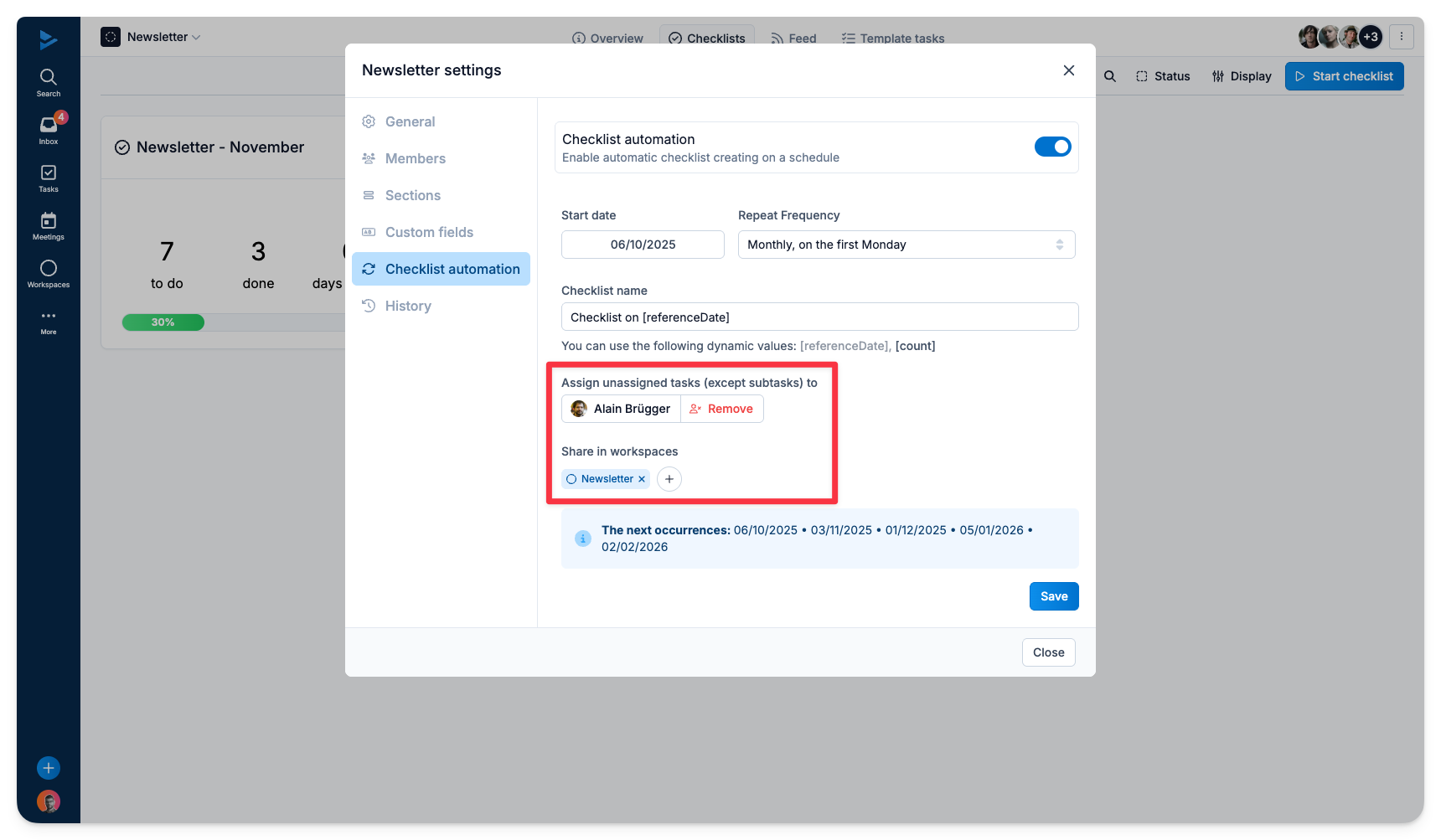Checklist Automation
It is possible to define an automatic launch of a checklist based on a template. For example, an automation can be scheduled to automatically launch the checklist for the monthly marketing Newsletter.
Go to the relevant Checklist template (e.g. Newsletter)
Click on the three vertical dots in the upper-right corner of your screen
Select Settings
In the Menu, go to Checklist automation
Activate the toggle to define your automation
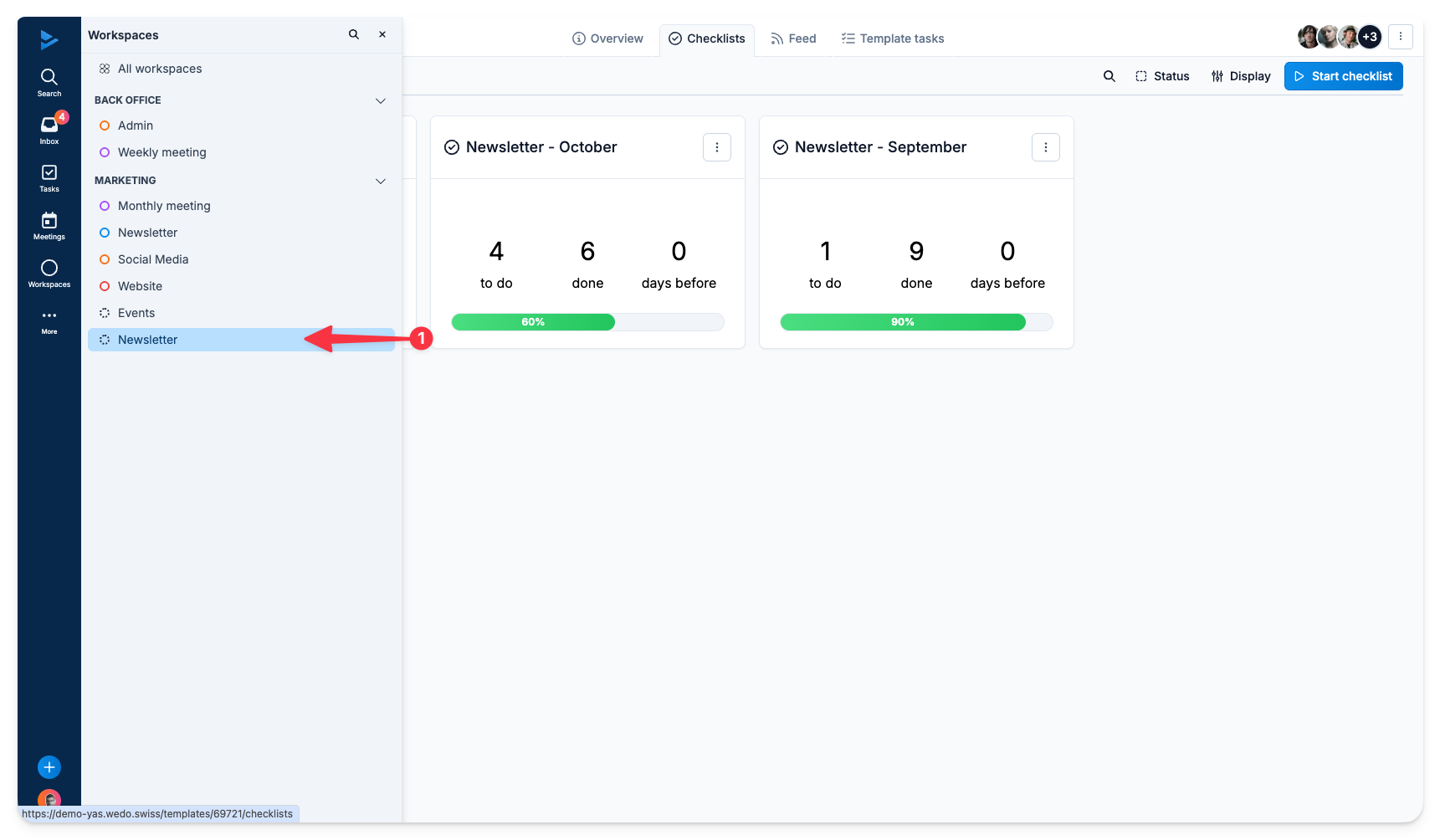
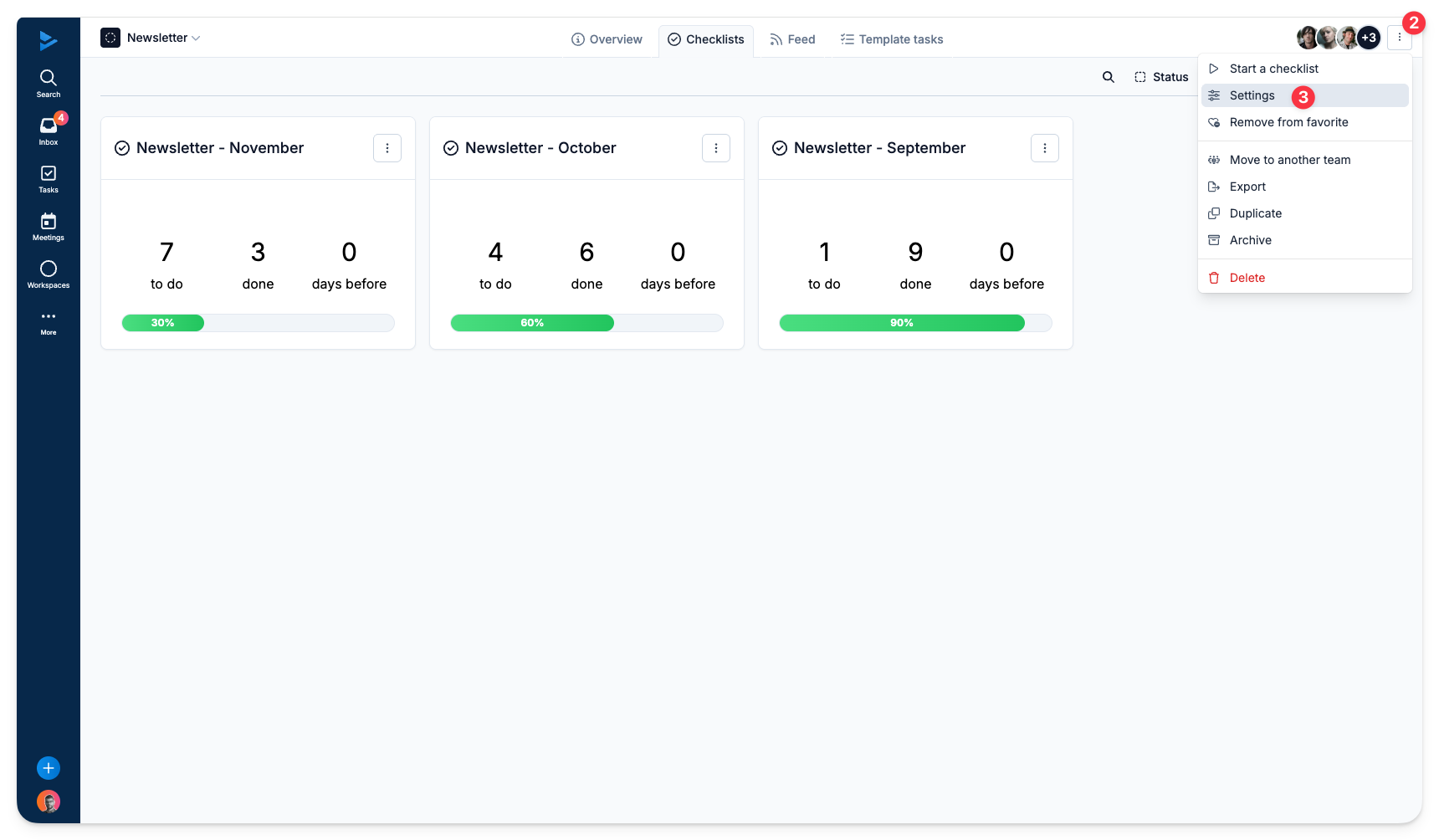
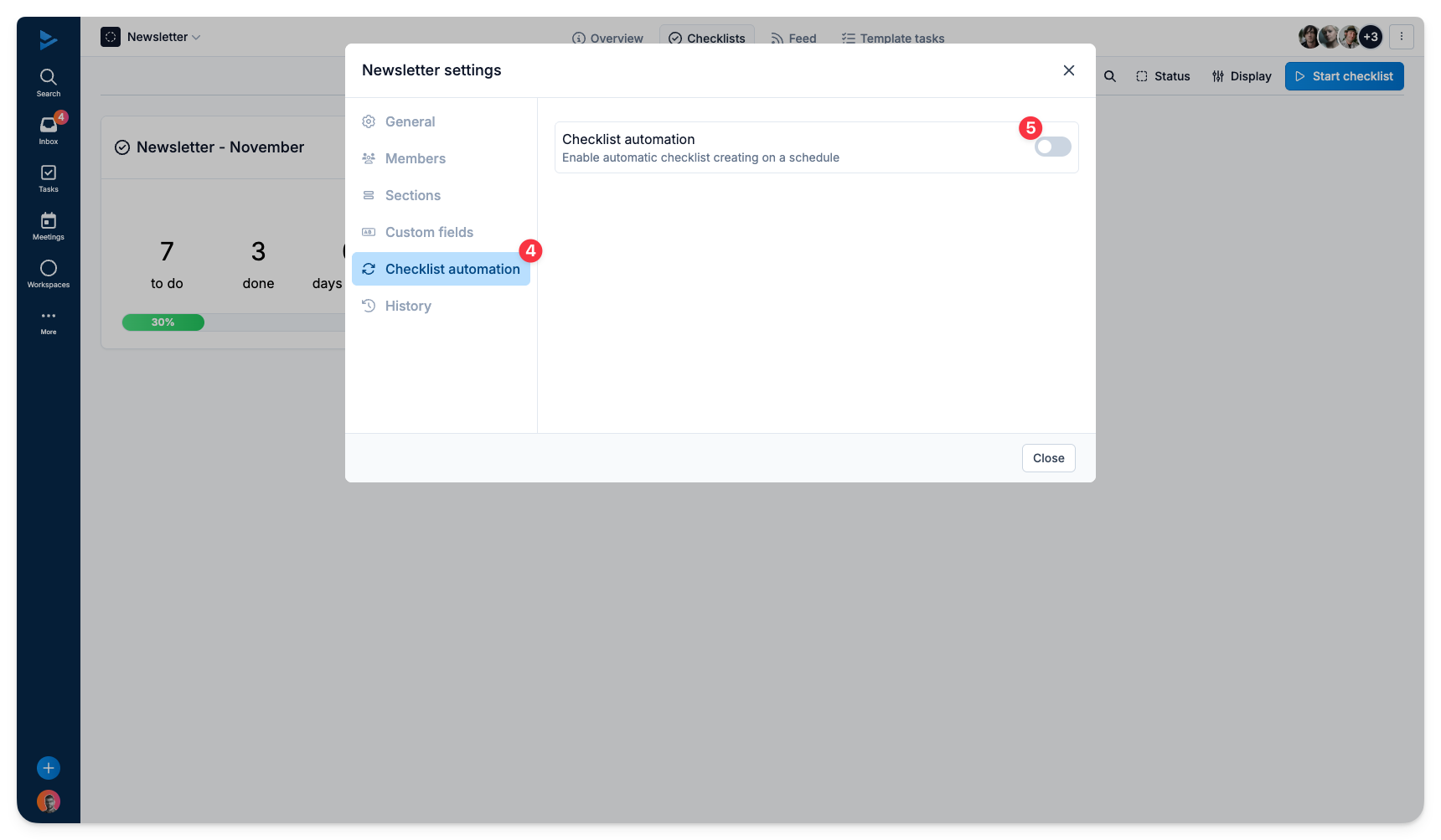
You will then be able to set a Start date (date of the first automated launch) as well as a Recurrence frequency (e.g. every month, on the first Monday). The blue box at the bottom of the window provides a preview of the upcoming checklist occurrences according to the selected parameters for verification.
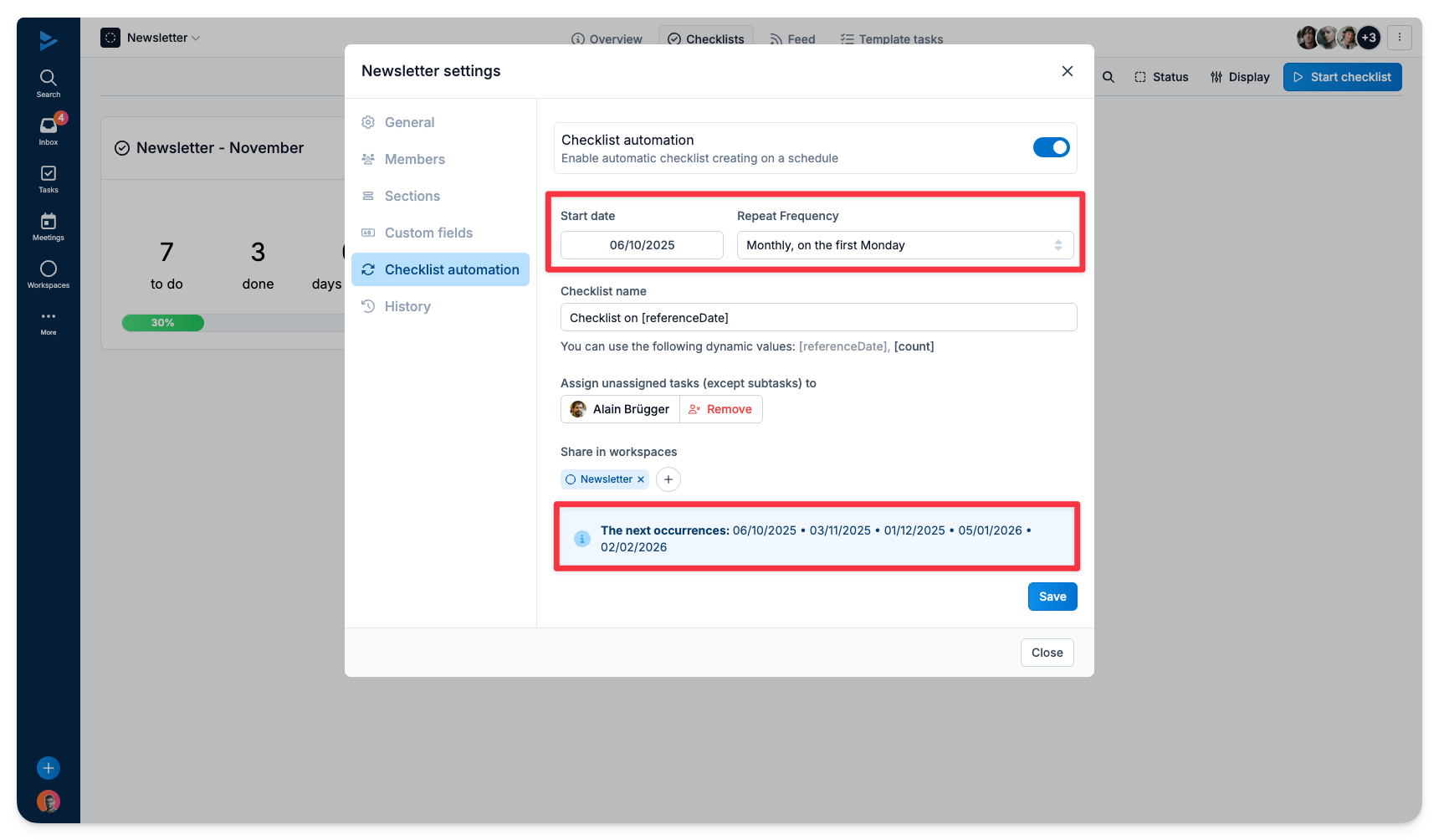
You can also define the name of each launched checklist. You can use dynamic values such as:
[referenceDate] which will indicate the reference date of the checklist
[count] which will indicate the number of the checklist since the first automation
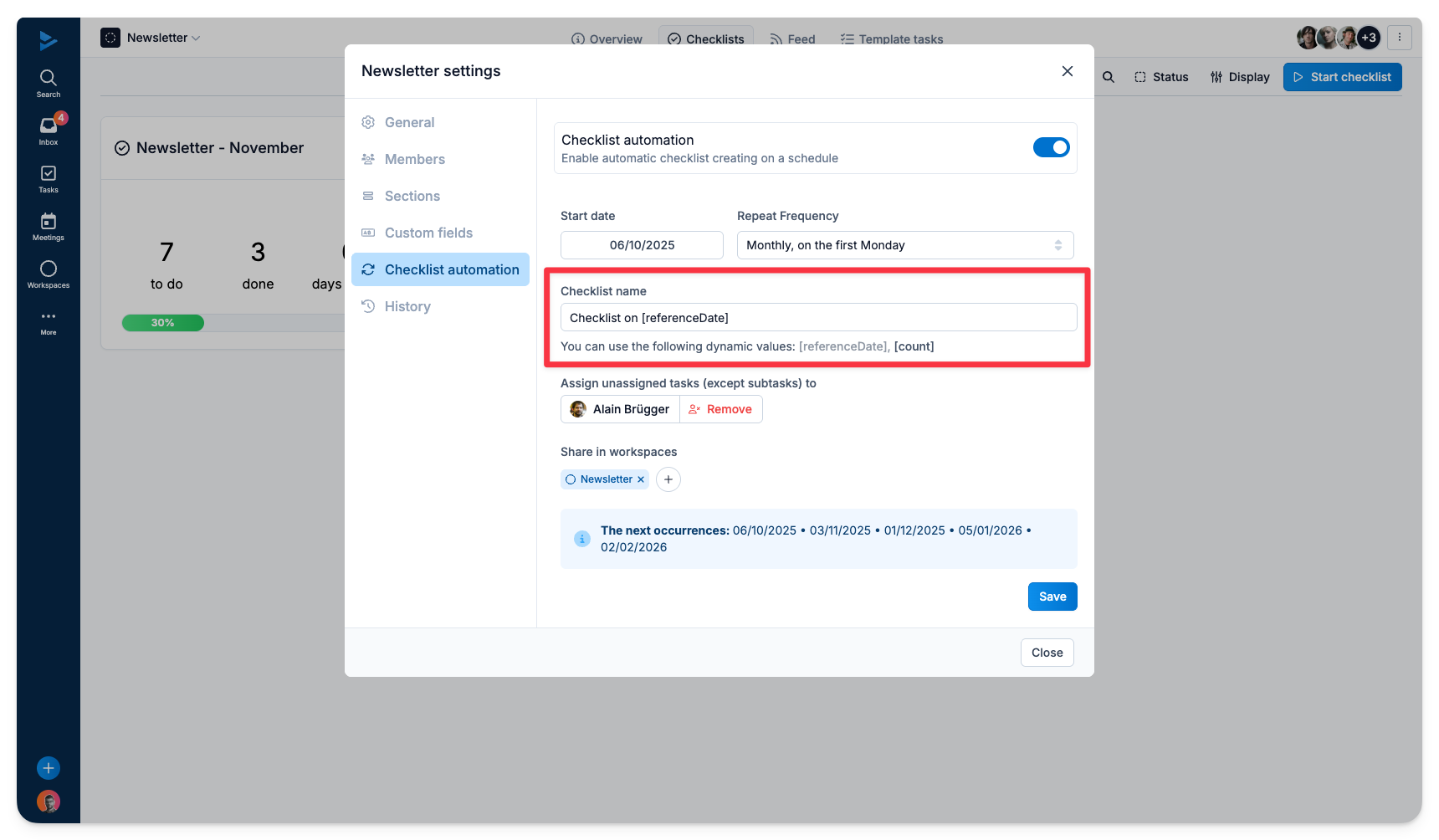
As when you manually launch a checklist, you will have the option to:
Assign unassigned tasks (excluding sub-tasks) to a user
Share the checklist in a workspace (it will be available under the "Checklist" tab of that workspace)